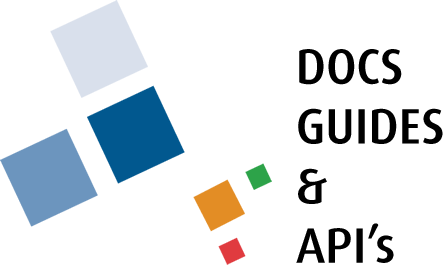Service Requests by Yourself
Citizens can log in to the TownSuite® Web Portal to submit service requests.
The flow diagram below is an overview of adding a new service request.
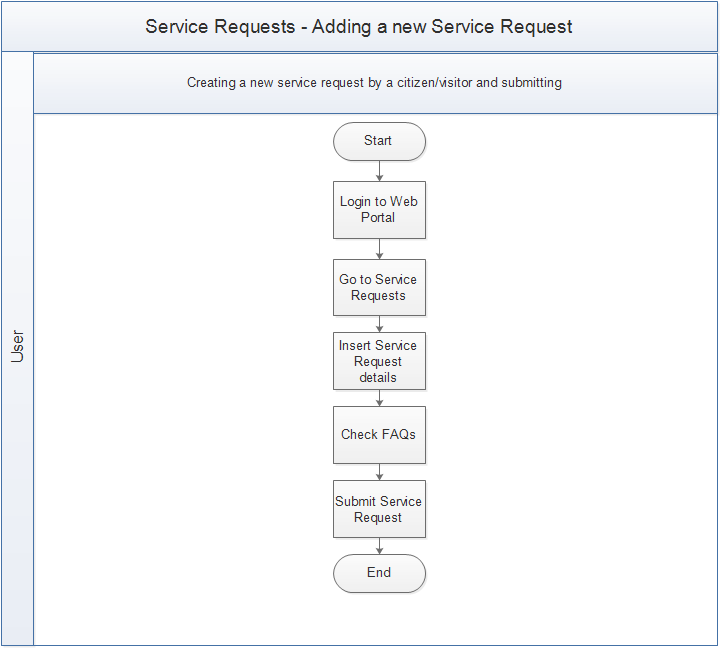
Procedures
Citizens can add a service request for themselves and authorized municipality staff members can also add service requests on behalf of a citizen/visitor.
This document explains the process of a citizen submitting a service request for themselves.
Citizens
To use any module within the TownSuite® Web Portal, users need to type the URL in the address bar of the web browser (The URL is specific to the municipality.) and log into the portal by entering credentials.
URL - “yourtown.ws.townsuite.com”
After successfully logging into the portal, users will land on the main dashboard. To access the service requests section, click the Service Requests heading under the Components section of the main navigation pane. Users will be navigated to the main Service Requests page which displays previously submitted service requests as a summary and links to service request related functionalities.
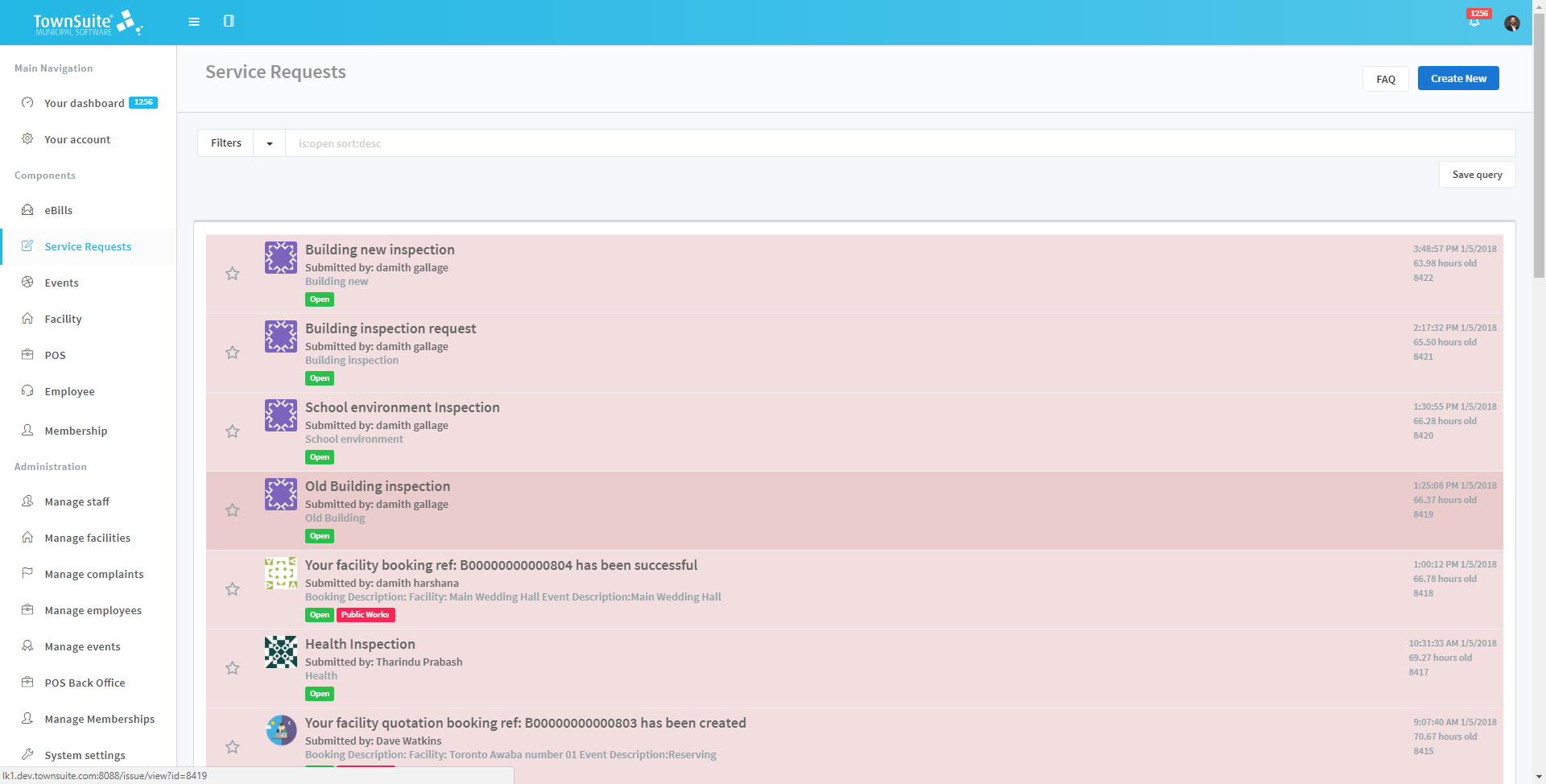
To log a service request, citizena can open the Create Service Requests form by clicking on the Create New button. Users will be navigated to the Create Service Request page. After clicking the As yourself button, users will be navigated to the Create Service Requests form.
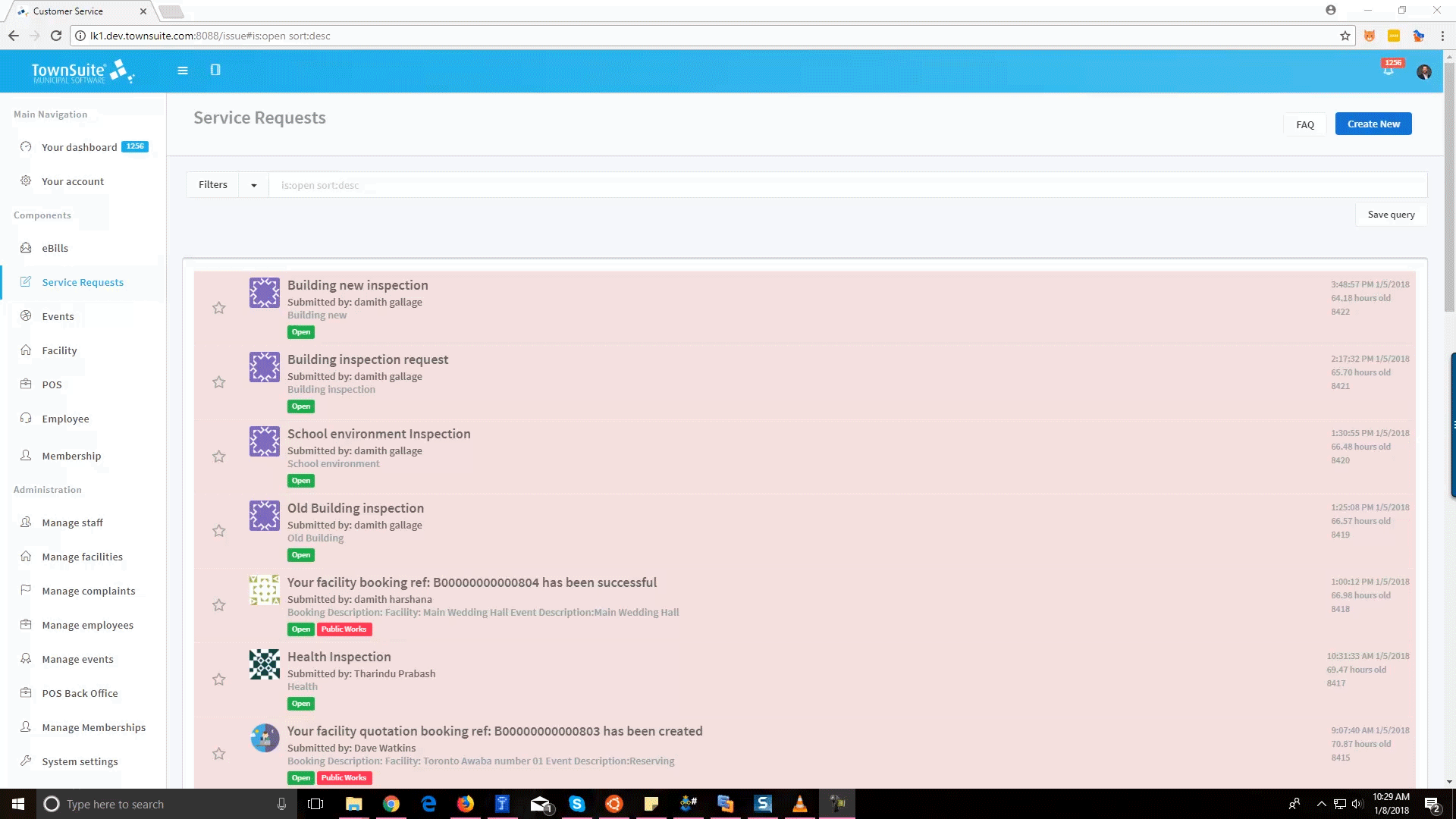
Adding a New Service Request
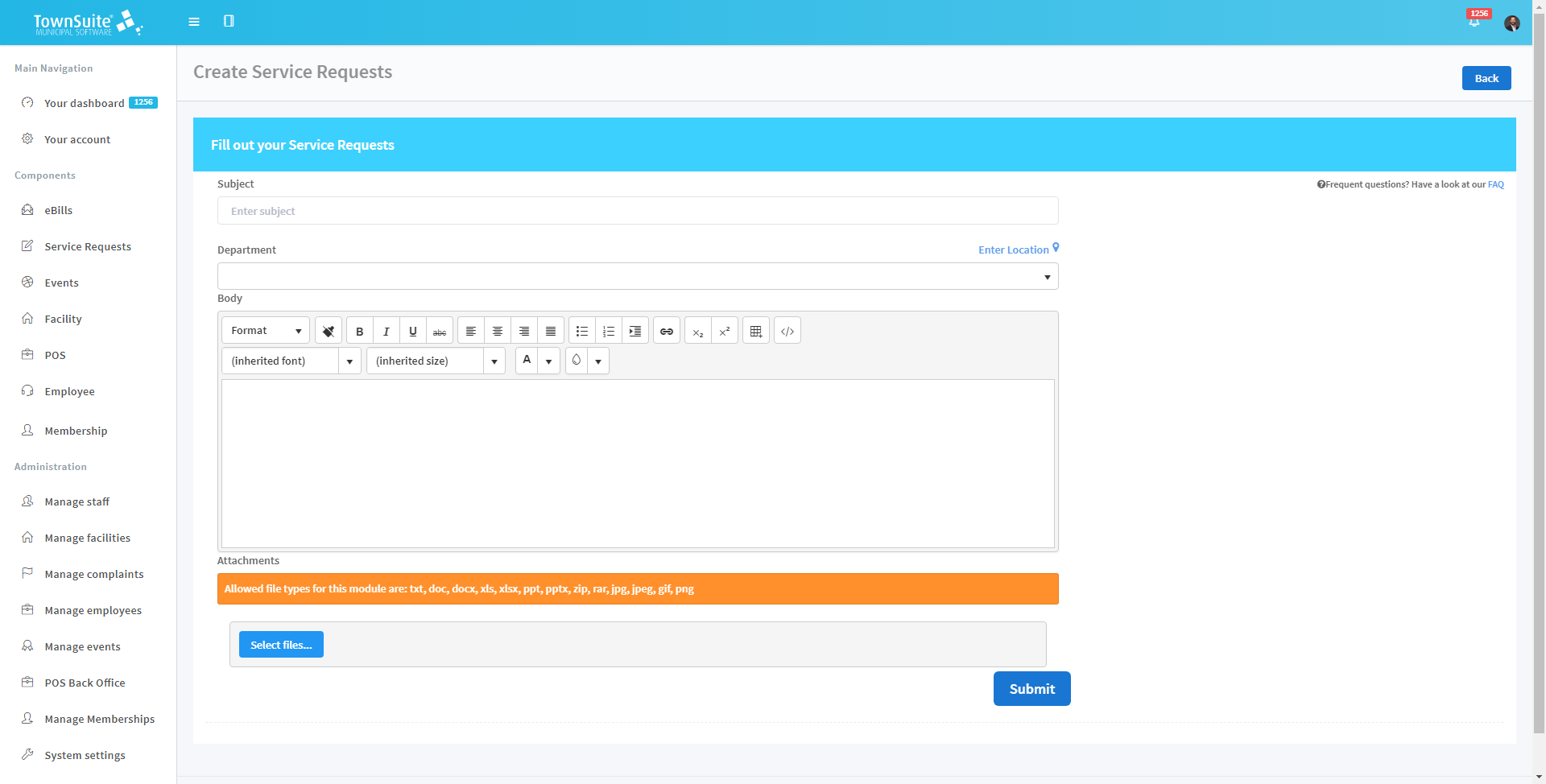
To log the service request:
-
Enter the Subject which expresses the summary of the service request in the Subject text area.
-
Next, select the location that is relevant to the service request by clicking the Enter Location link. After this link has been clicked, the Enter Location form will be opened and displayed on the interface.
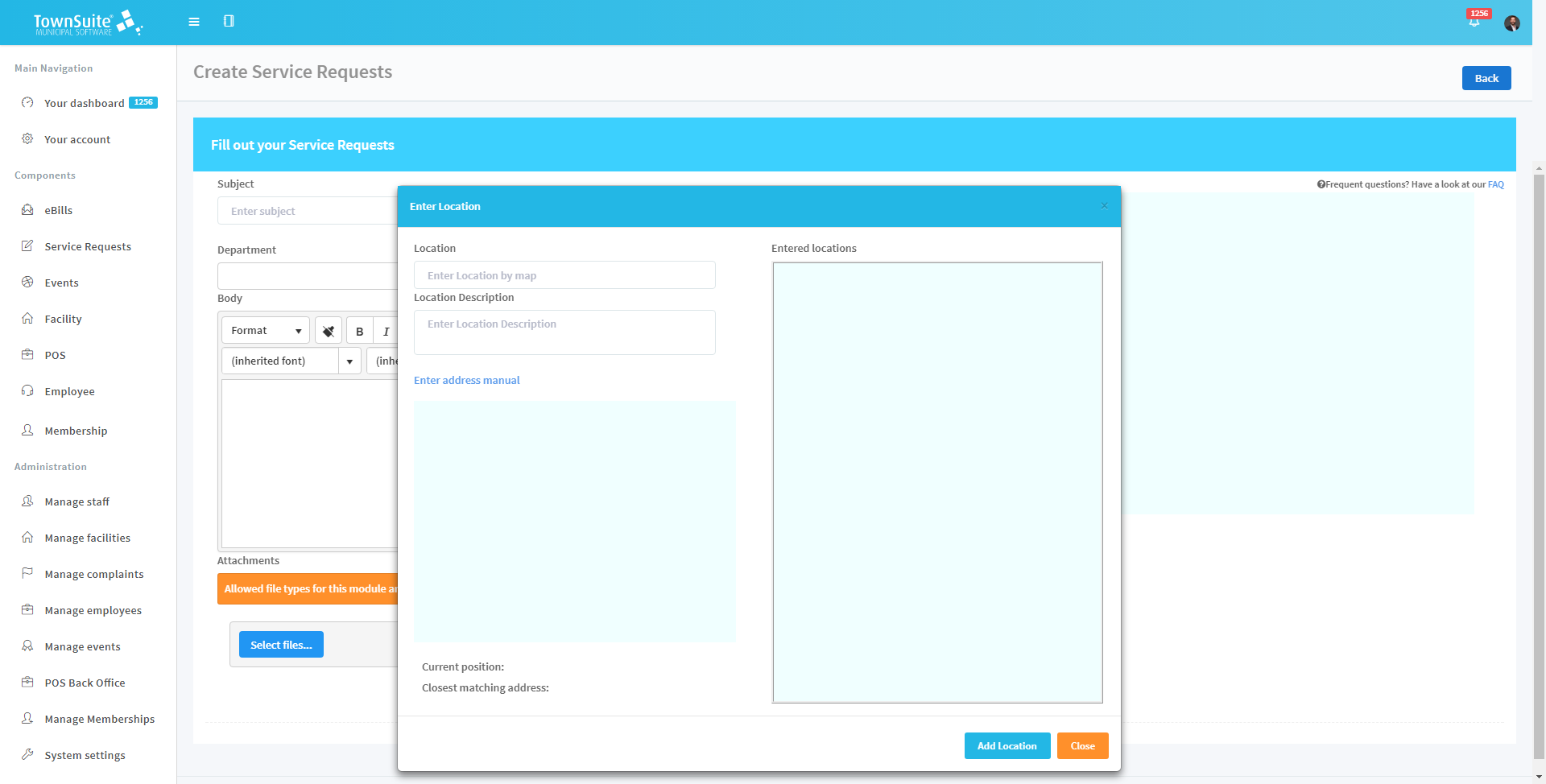
- Users can enter the location through the map and manually as well.
- To enter the address manually, click the Enter address manual link.
- To enter the address through the map, click the Enter by Map link.
- Users can type the location and location description in the Location and Location Description text boxes.
- If it is entered using the map, while typing, the suggestions may populate and the user can select the relevant option.
- If the location is entered by map, it will be visually pointed out in the map in the Enter Location form.
- Already entered locations will be displayed in the Entered Locations section in the Enter Location form.
- To add locations to the list in the Entered Locations section, click the Add Location button.
- Users can enter multiple locations.
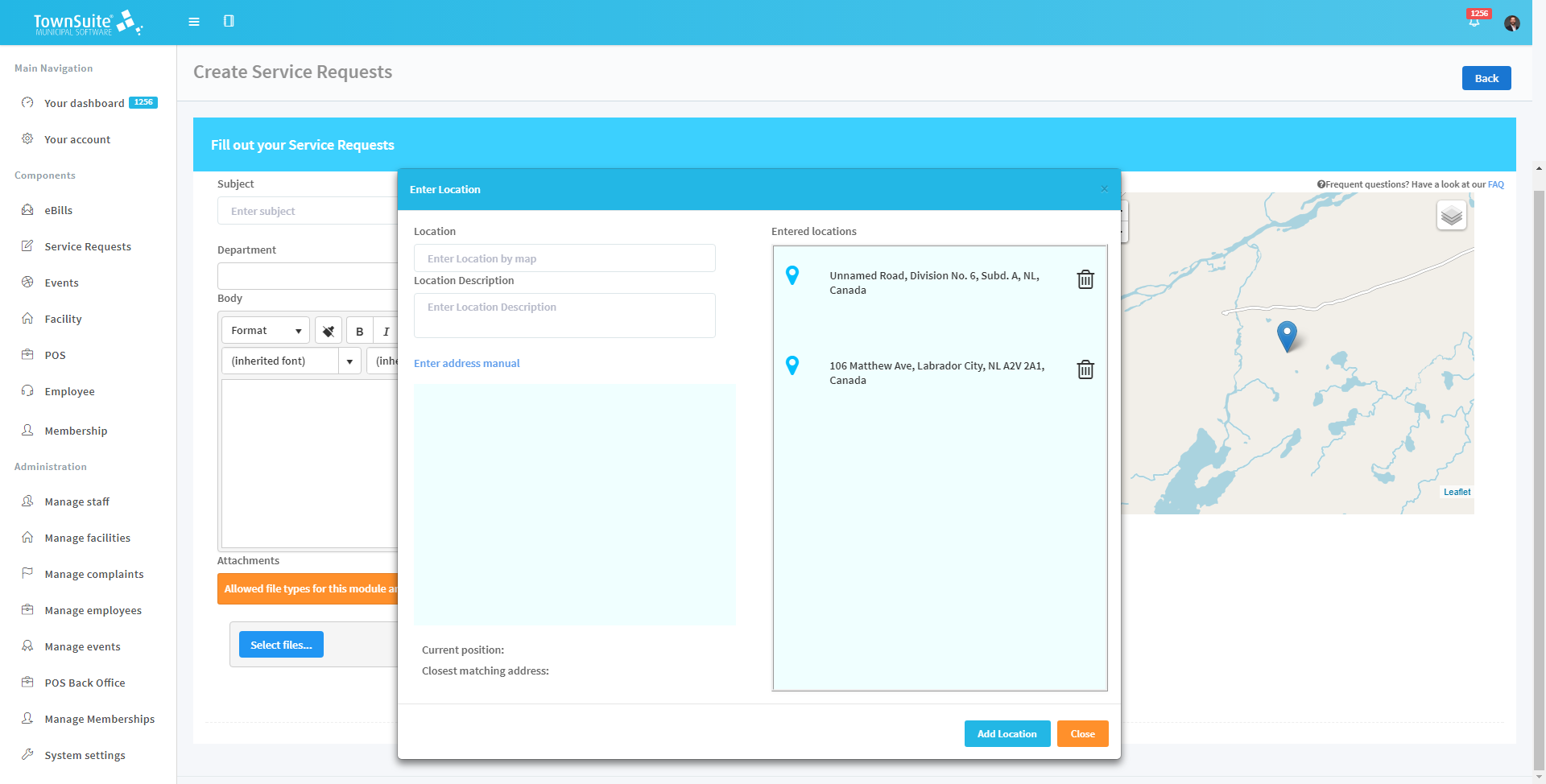
-
If the user knows which department in the municipality will handle the complaint, they can select the department from the Department dropdown list.
-
Frequently asked questions related to the selected department will be displayed on the right side of the interface.
-
Users can enter the description about the complaint in the Body text area. Text can be formatted as preferred.
-
If the user has any documents related to the service request, these can be added as attachments by clicking the Select files button.
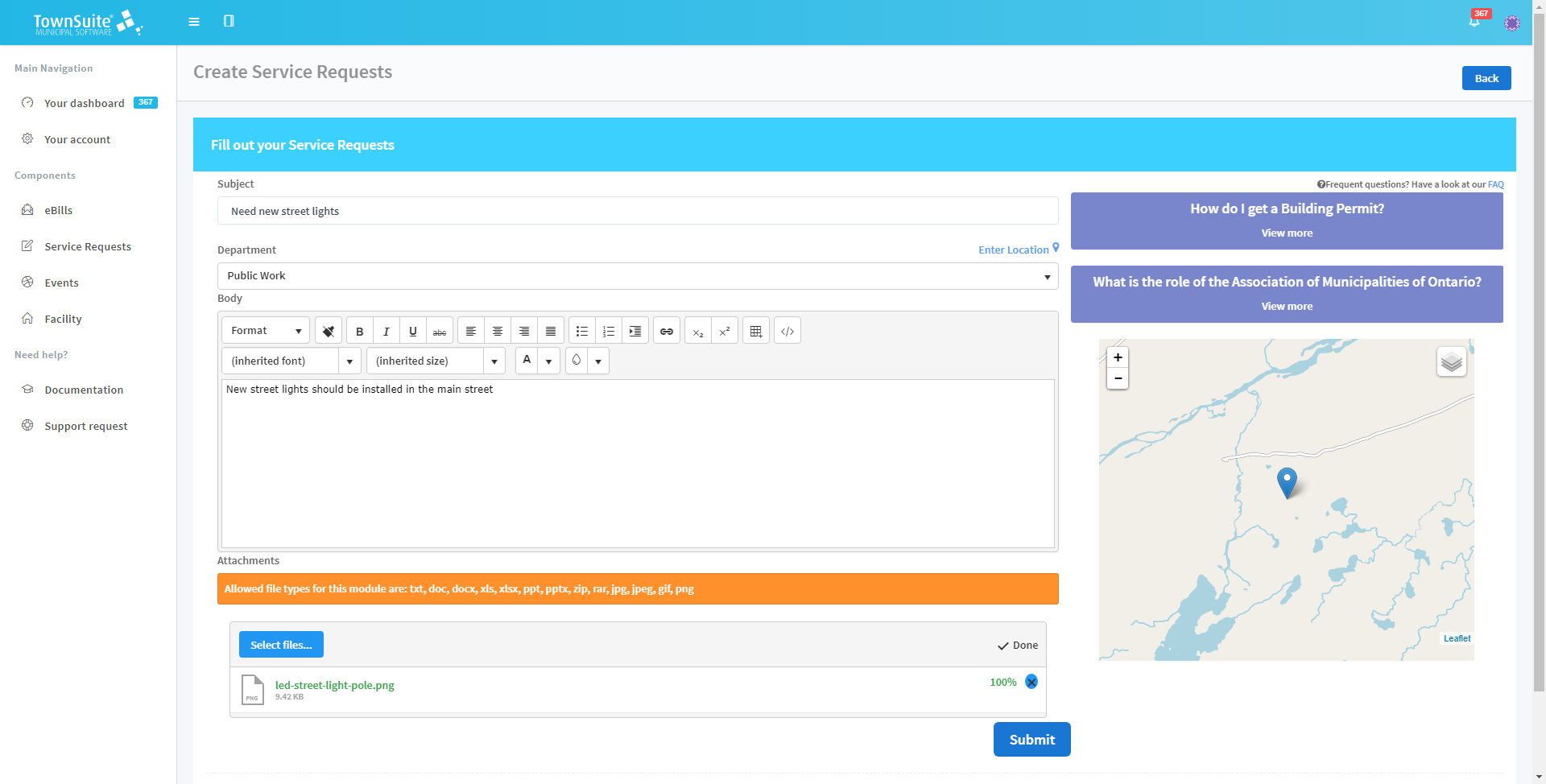
-
All the attachments will be displayed at the bottom of the form. If required, the user can remove them by clicking the Remove button (cross in front of the attachment name).
-
Once the service request has been added, click the Submit button to save it.
-
If successfully submitted, a success message will appear on the screen. Citizens will be routed to the interface where they can view the newly added service request details.
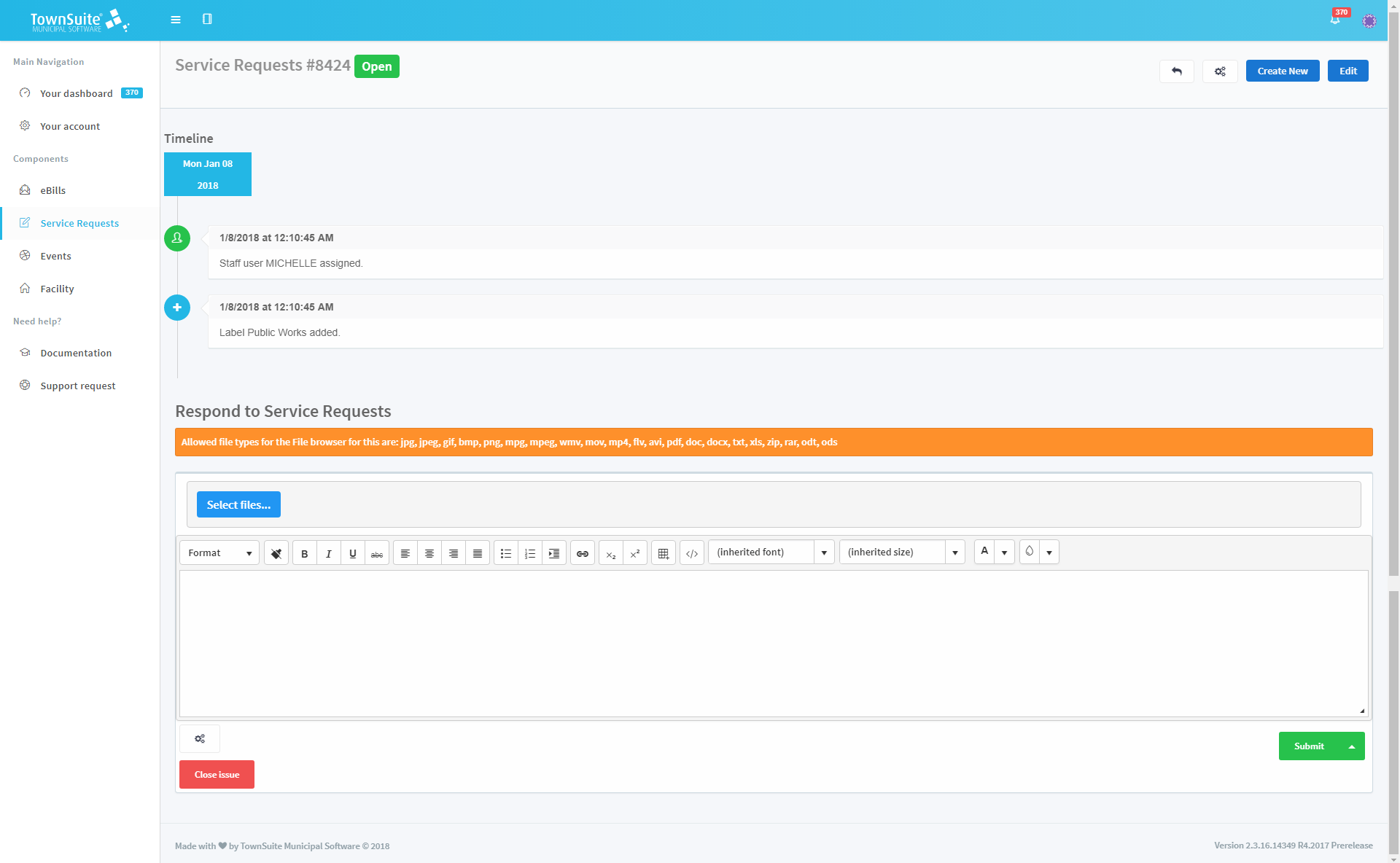
Validation Errors
The system will indicated an error if the form is submitted without entering one of the required fields such as subject or department.
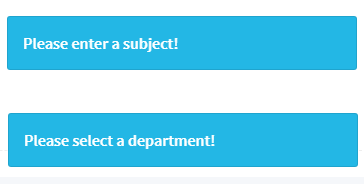
Detailed View of a Service Request
The main service requests page contains the list of service requests already added by the particular citizen. The user can navigate to the service request by clicking the list item.
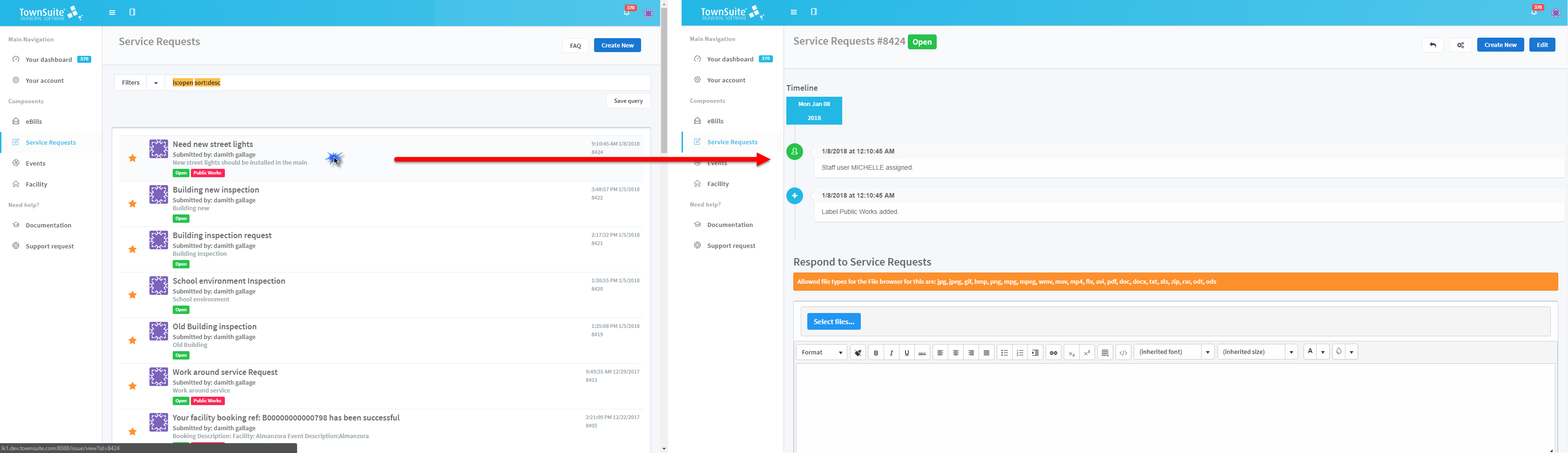
Also, the user will be directly routed to the detailed view of the service request after submitting the service request just after its creation.
This allows the users to view the details and status of their service requests.
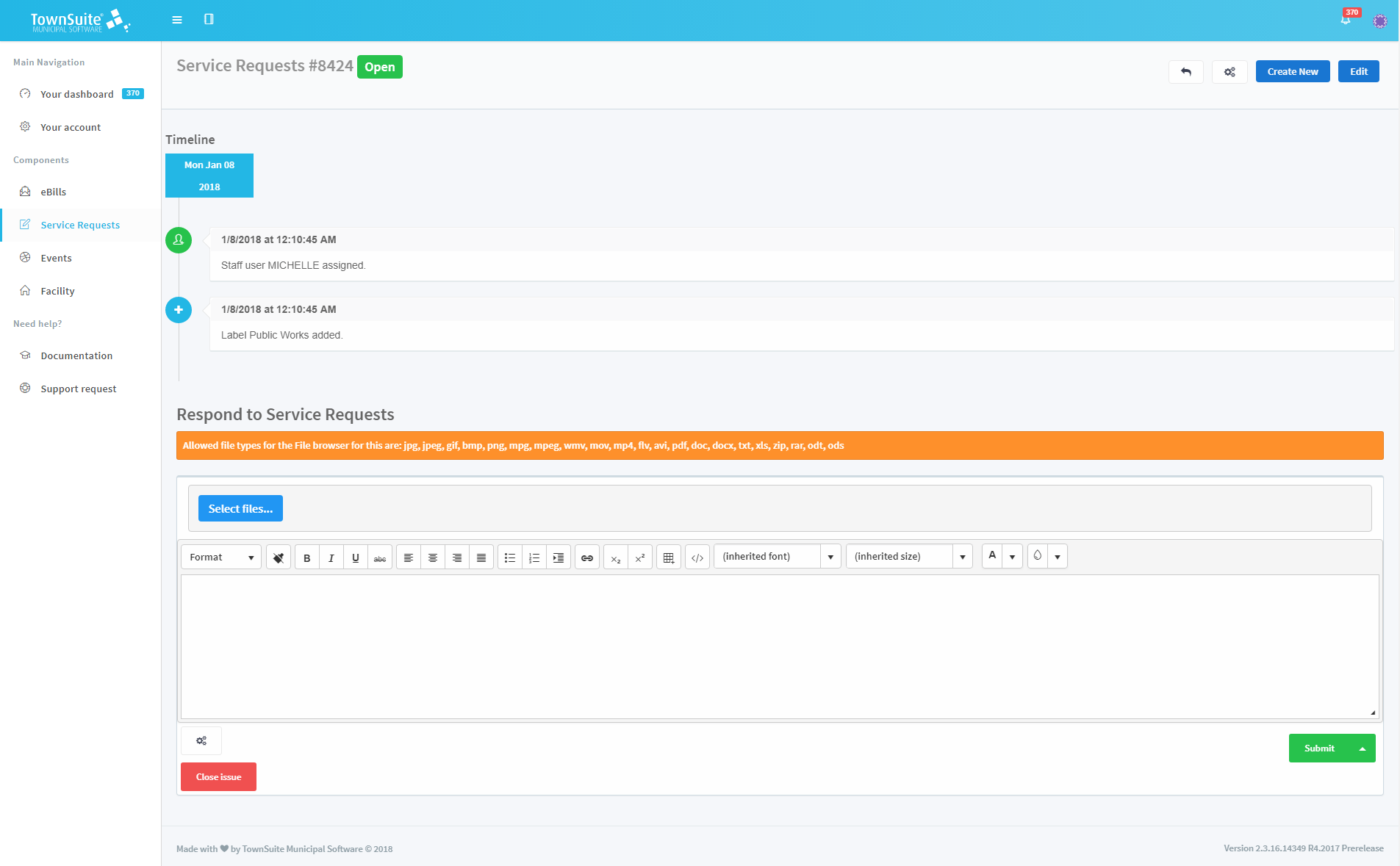
In the main service requests page, each list item displays a summary of the particular complaint.
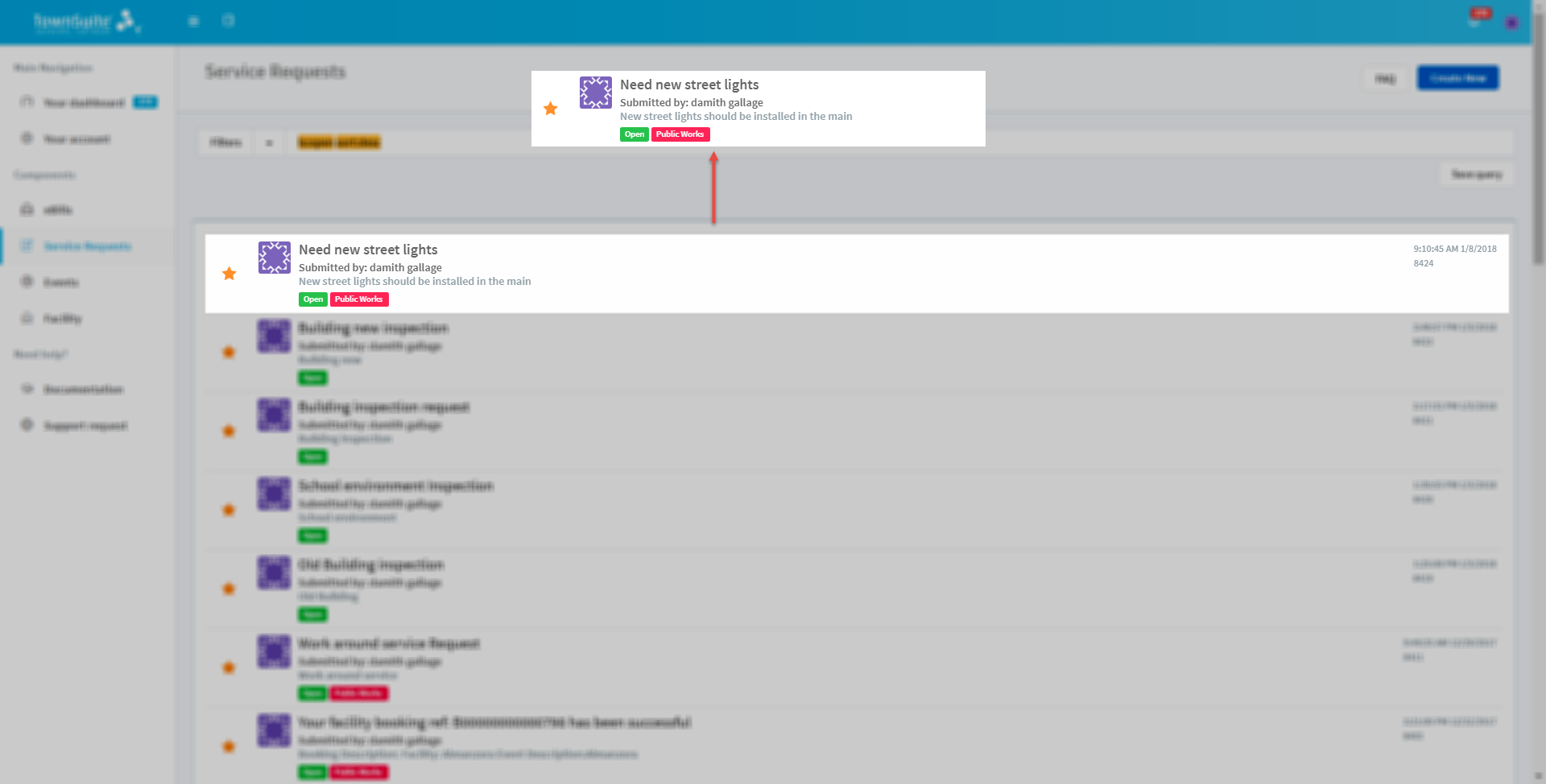
- It displays the subject of the service request, the person who submitted the service request, the status of the service request, the department assigned, plus the date and time of the service request creation.
In addition, the main service requests page provide filtering options.
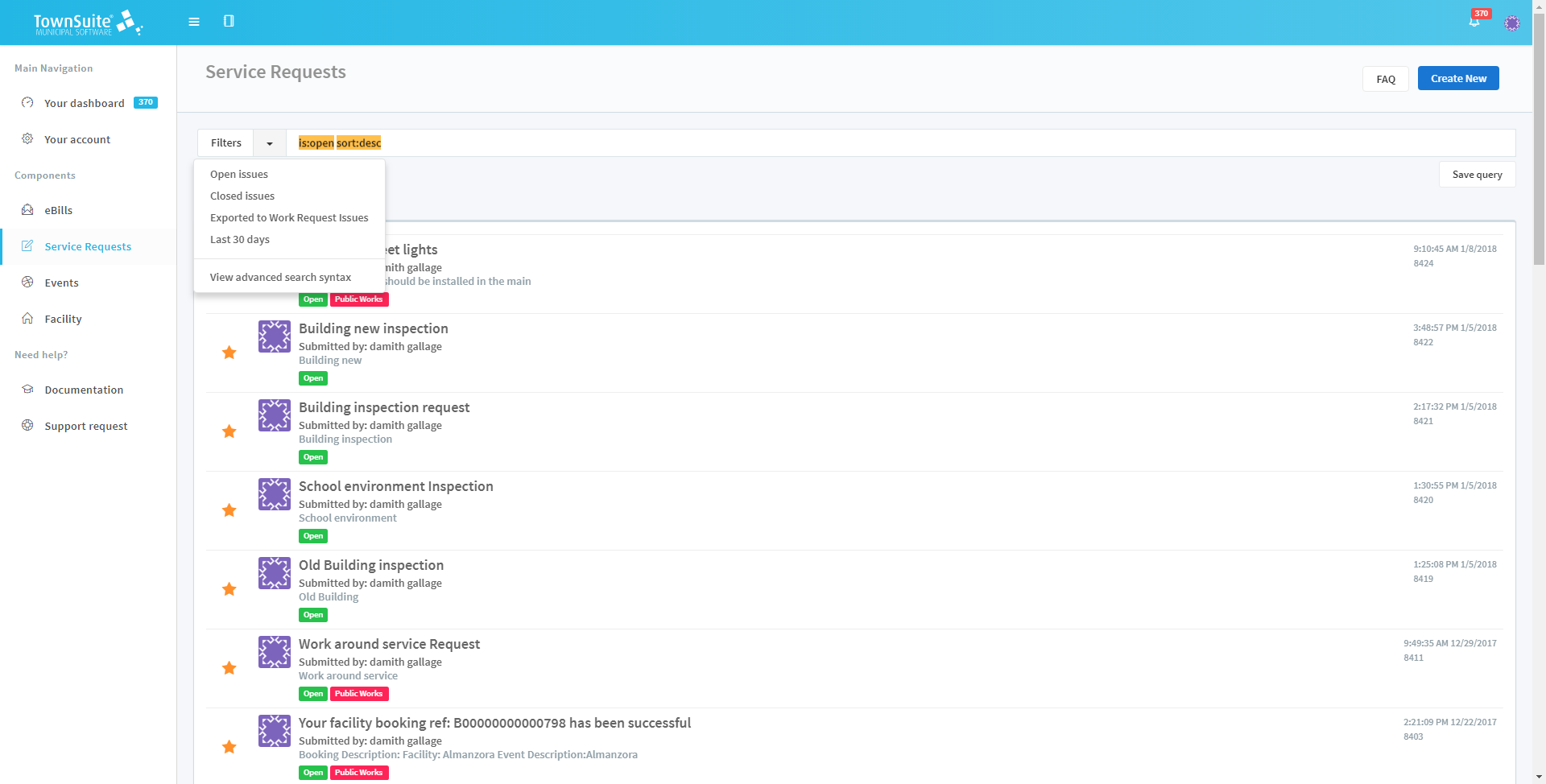
-
Users can click the arrow next to the Filters label to select the preferred filtering option. The options provided are Open Issues, Closed Issues, Exported to Work Request Issues, and Last 30 days.
-
To view the advanced options, click the View advanced search syntax option.
-
To perform an advanced search, enter the advanced search syntax in the text field in front of the Filters label.
-
After entering the advanced search syntax, if the user has clicked the Save Query button, by default the items will be loaded based on the syntax entered when loading the main service requests page again.
Detailed View
When the citizen clicks on a list item in the main service requests page, the detailed view page of the relevant service request will be loaded.
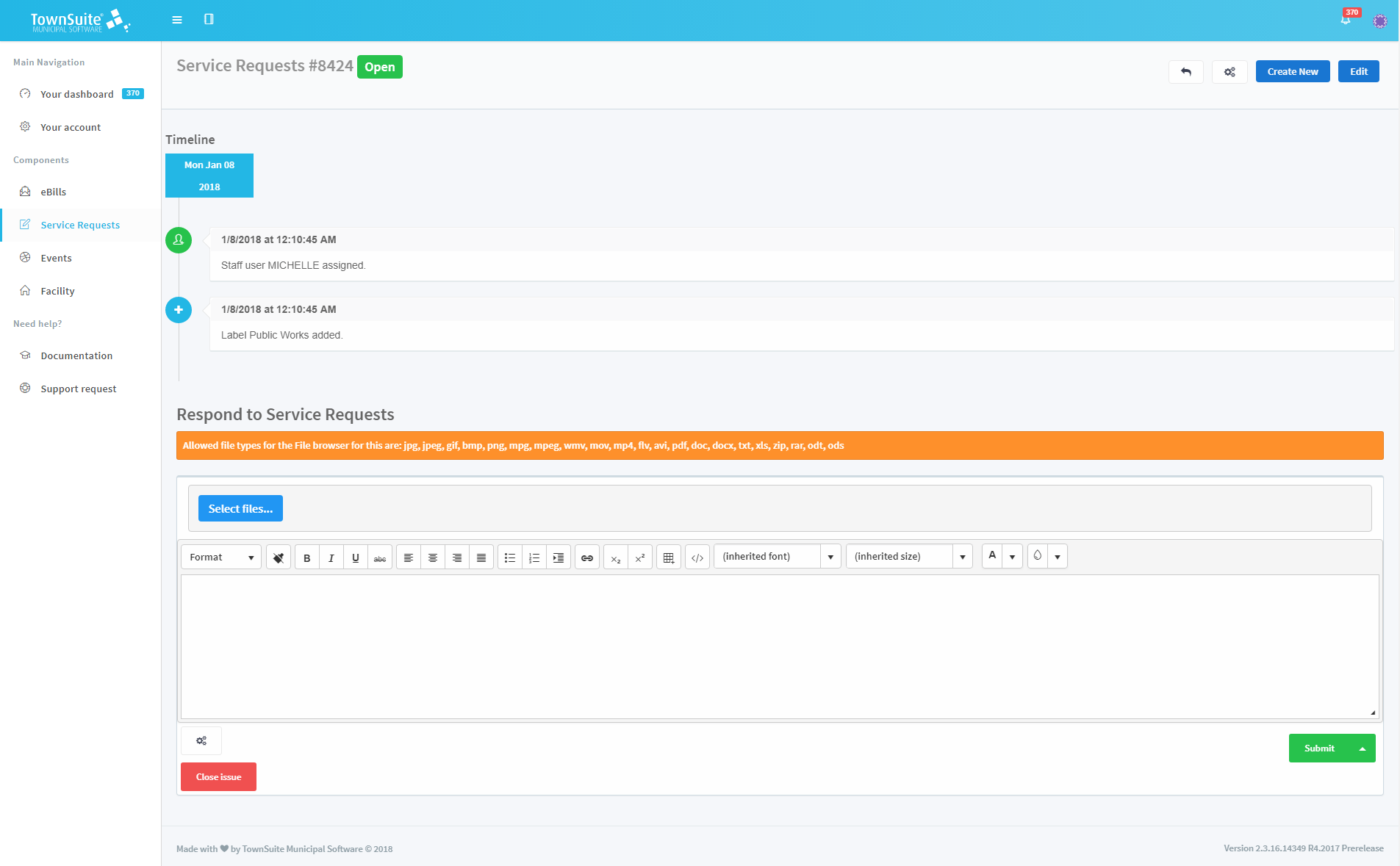
-
The page displays the service request, the details entered when the service request was created, and the date and time information.
-
The service request number is displayed at the top of the page along with the status: Open, Pending, or Closed. If Open, it is highlighted in green. If Pending, it is highlighted in blue. If Closed, it is highlighted in red.
-
The page also displays the labels (department) assigned to the service request.
-
The page includes a timeline which displays any updates to the service request.
-
Both the citizens and municipality staff can respond to the service requests.
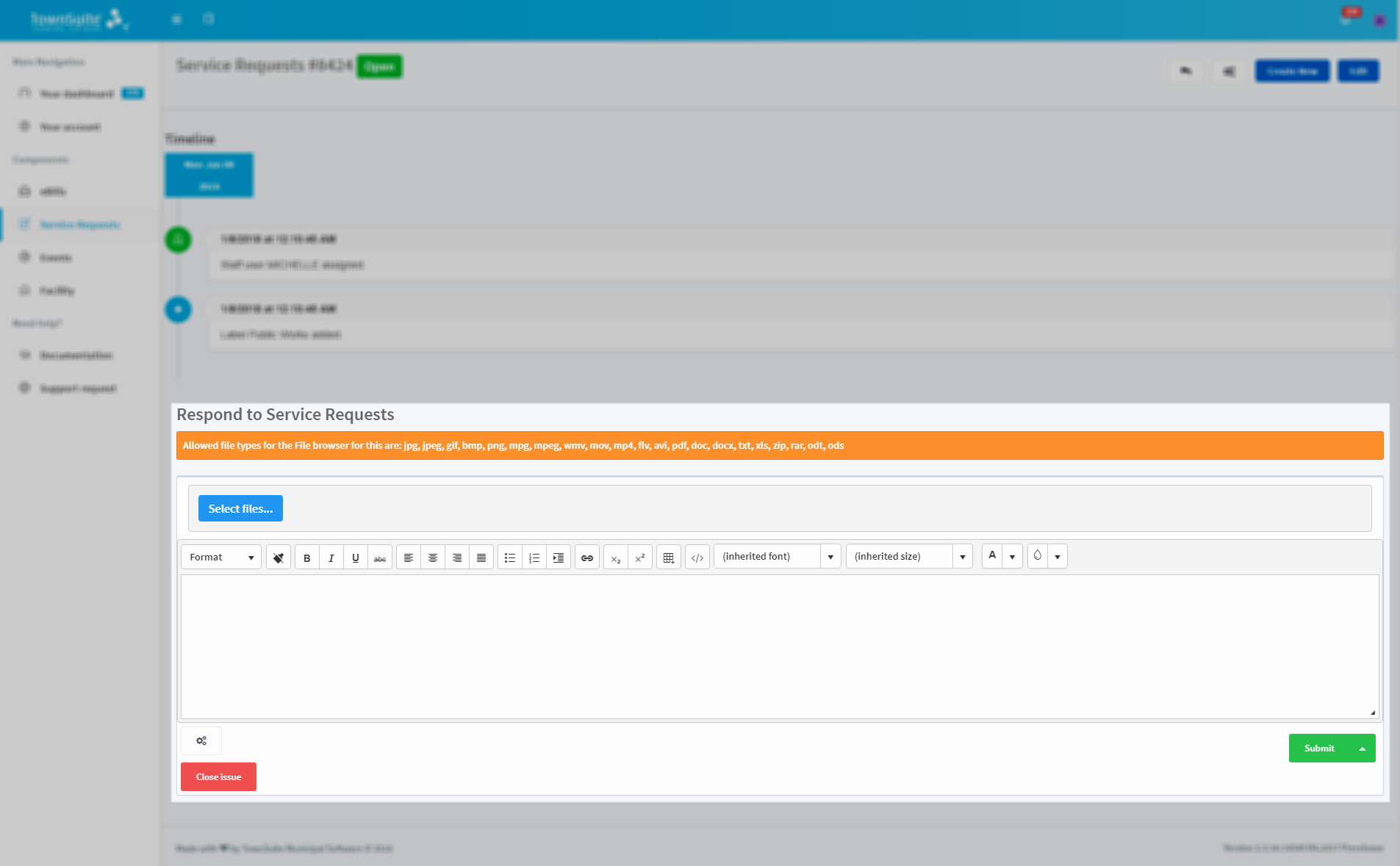
-
After entering the concern in the text area with the attachments, under the Respond to Service Requests heading, click the Submit button. The user can submit it as open or solved by selecting the option after clicking the arrow button next to the Submit button.
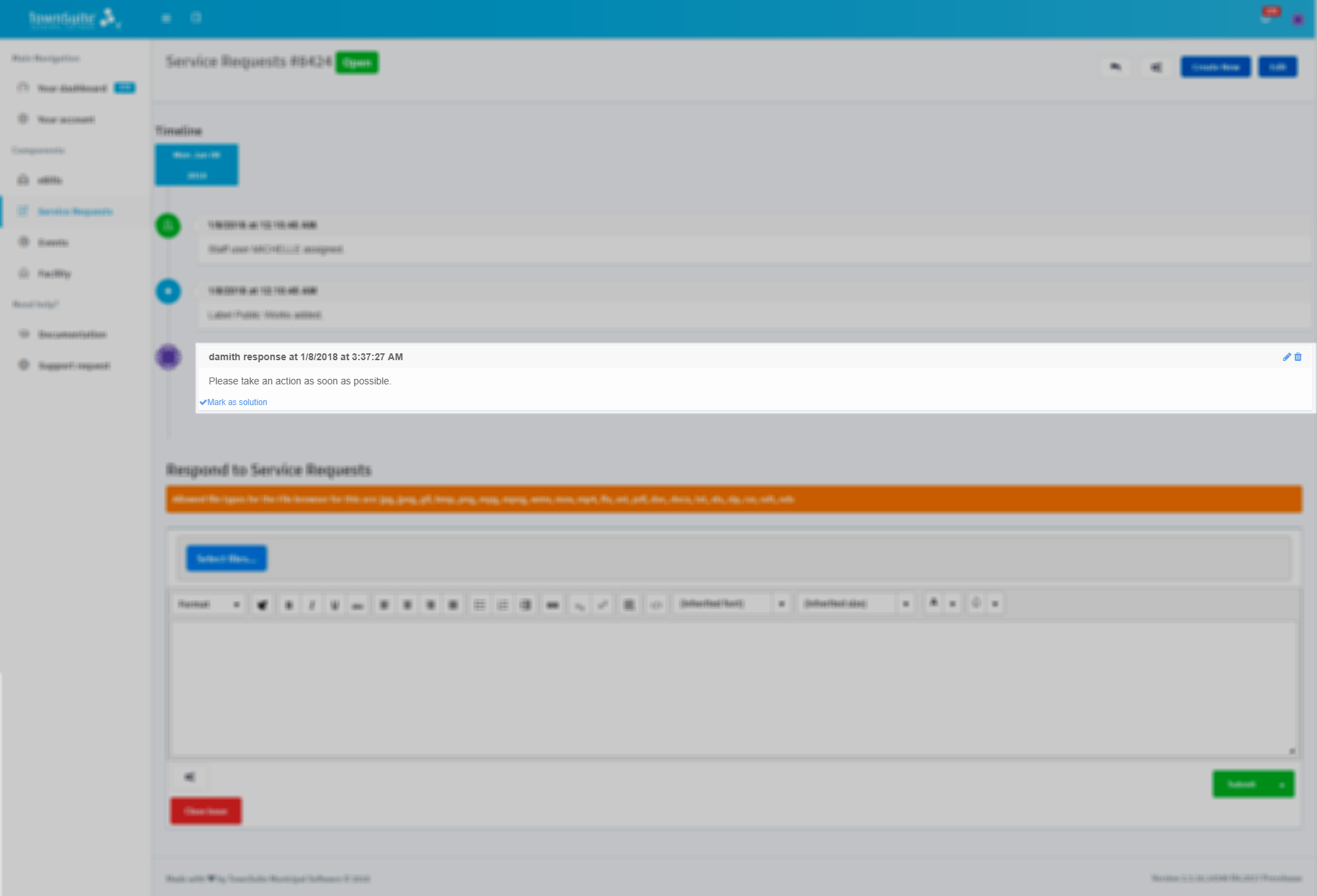
-
The submitted response will be displayed in the timeline.
-
Users can edit the response by clicking on the Edit icon in the top right hand corner.
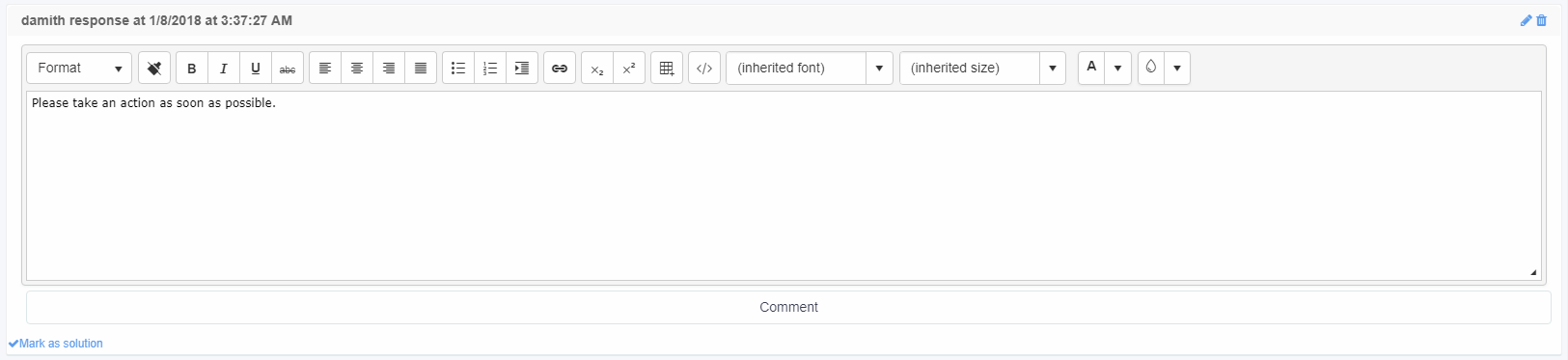
-
Users can delete the response by clicking on the Delete icon in the top right hand corner.
-
To assign a department, a label, and a staff member, or to select a theme, layout and aside, click the Settings button next to the Close issue button. The settings window will appear in the right hand corner of the page.
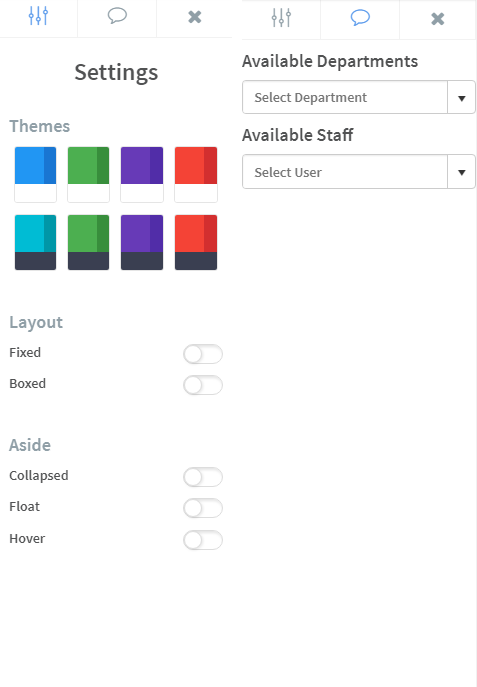
-
To close the service request, click the Close issue button.
-
To create a new service request, click the Create New button.

-
To go back to main service requests page, click the Undo button.